Installing IBM® Planning Analytics for Excel just got a lot simpler. The new single XLL file for using IBM Planning Analytics for Excel (PAfE) has cleared up a lot of installation issues by altogether eliminating the software installation package. As of PAfE 2.0.65, a single XLL file in either 32-bit or 64-Bit Excel flavors can be downloaded from IBM Fix Central or from
IBM® Planning Analytics on Cloud.
The single XLL file itself is all that is needed.
After any previous versions of PAfE have been uninstalled, double-clicking on the downloaded Excel bit-wise correct XLL will add the PAfE ribbon to Excel, and it will load two dynamically created COM add-ins to the Excel session. Double-clicking or just opening the XLL file is referred to as the "single session" method since the add-in will only be present while that session of Excel is running, and not loaded when Excel access to Planning Analytics is not needed. In the "single session" case, closing Excel and re-opening it does so without the add-in. You can add the XLL to the Excel COM add-ins list and it will always load when Excel starts, but this makes the double-clicking method risky as doing both will crash Excel.
So let us back up a step. We have just downloaded an IBM digitally signed XLL file with a software version's name, such as "IBM_PAfE_x64_2.0.65.11.xll". We can navigate to that file's folder with Windows File Explorer and double-click or right-click open the file. We can also open it from inside Excel that does not have the add-in already loaded but let’s assume the file method.
Notice I didn't say, "Right-click Run as administrator" on the file. The new XLL file can be used without local administrator rights. It is not being installed, just loaded. The uninstall may need local administrator rights to un-register DLLs and remove the folders and files of the old version.
Eventually, an upgrade will become available from IBM and a new file with a new name can be downloaded such as "IBM_PAfE_x64_2.0.66.9.xll". We can either choose to just navigate to the folder and double-click/open the correct file, or we can rename the file to something like "PAfE64.xll" for the 64-bit version for 64-bit Excel. Double-click/opening the renamed file will still work and does not depend on the file's download name. But now, if we replace the existing file with an upgrade release, and we use "PAfE64.xll" as the name again, we can create a re-usable desktop shortcut, so we don't have to navigate to the file's folder. Double-clicking the shortcut will launch Excel and load the XLL. Even better, have someone with administrator rights move the shortcut to a Windows Start Menu folder such as "IBM Cognos TM1 - 64" where the Architect or Perspectives shortcuts might be and now you only have to single-click the shortcut to open Excel and load PAfE. But remember, if you do have both Excel clients, don't load, and run Perspectives and PAfE at the same time!
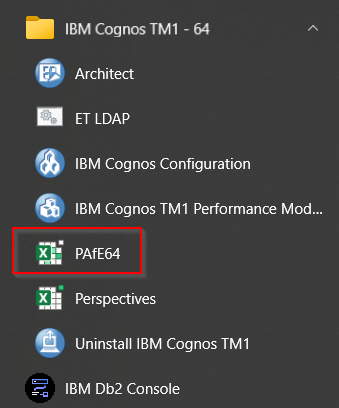
If IT has the tools to "push" software to a user's laptop, they just need to make sure that prior installable versions of PAfE have been uninstalled. Then all they need to push is a 7MB XLL file, maybe a Start Menu folder to put it in, and a shortcut for the user to click on. Upgrading from there on out just requires pushing a new 7MB file and keeping the shortcut valid.
The existing uninstall process can optionally remove the 300+ files in the C:\Program Files\ibm\cognos\IBM for Microsoft Office\ folder and subfolders, but it won't touch the existing user profile files in the C:\Users\username\AppData\Local\Cognos\Office Connection\ folder. Running a new XLL will pick up existing connection information and any PAfE settings that were used by the recently un-installed or replaced version. If PAfE 2.0.65 is new to the user's laptop, running the XLL will create the 80+ files in that user profile PAfE folder, and connections will have to be created as they have always been created.
Could it get any easier?