This blog entry is an update to our blog posted on Sept 27, 2016 Titled How to Fix TM1’s Expiring SSL Certificates.
Another Approach to the TM1 SSL Expiring Issue
On Friday Sept 30, 2016, IBM released another approach that will fix the SSL expiring issue. Essentially they issued new 1024 bit certificates with a new expiration date in 2026.
IBM has communicated to us that these are the manual steps to fix the SSL issue. They will be releasing an Interim Fix, which will consist of an automatic updater for both the server and Perspective client. However, given the urgency by some clients, they released these manual steps. The landing page with the summary for each of the manual steps for all versions can be found in this IBM Tech Note.
*Note: To see solutions QueBit offers regarding TM1 services please visit:
- TM1 Automated Report Bursting
QueBIT Maximizes the Productivity of Your TM1 Implementation - TM1 Financial Consolidations
Building a Financial Consolidation Model - TM1 Financial Planning & Analysis
The Burdens of Financial Planning and Analysis
Find the Fix that Applies to You:
Perspective Client fix is the same for all versions
Perspective Client - http://www-01.ibm.com/support/docview.wss?uid=swg21991657
BI Fix for all versions
http://www-01.ibm.com/support/docview.wss?uid=swg21991658
Version 9.5.X or earlier
TM1 Server - http://www-01.ibm.com/support/docview.wss?uid=swg21991655
Version 10.1.X
TM1 Server - http://www-01.ibm.com/support/docview.wss?uid=swg21991547
Version 10.2.X Windows
TM1 Server - http://www-01.ibm.com/support/docview.wss?uid=swg21991546 (See Important Note below)
Version 10.2.2 FP4 or later
TM1 Server - http://www-01.ibm.com/support/docview.wss?uid=swg21991545 (See Important Note below)
Important Note:
We found an issue when implementing 1 step for version 10.2.2 FP4 or later and 10.2.X.
There is a step in both tech notes where it says to run the following command in a Windows Command Prompt:
- service_pmpsvc stop
- service_pmpsvc uninstall
- service_pmpsvc install
Unfortunately, these are not valid Windows Command Prompt Commands, or we couldn’t get them to work. Instead we did the following steps with a successful result:
- Open IBM Cognos Configuration and make sure the TM1 Application Server is turned off. Leave the IBM Cognos Configuration window open
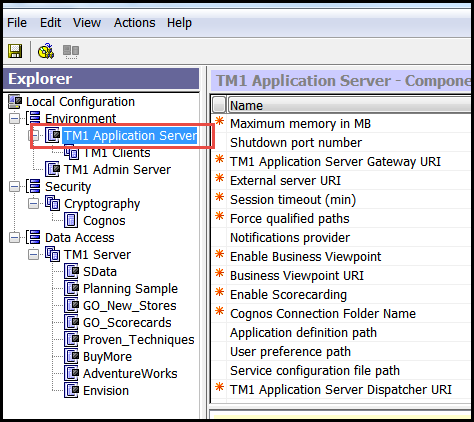
- In a Windows Command Prompt with elevated (administrator) permissions, run this command
sc delete pmpsvc
(This will delete the IBM Cognos TM1 Application Server from the list of Services)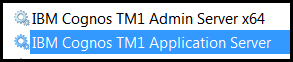
- Go back to IBM Cognos Configuration, right click on TM1 Application Server and click Start
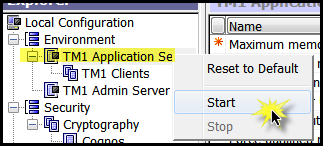
This will re-register and recreate the IBM Cognos TM1 Application Server service
(Note: if this service is being run by a Network account, then the credentials will have to be re-entered)
Recommended Testing Steps
- Perform these steps on the Dev server and test client installation first
- Roll the clock forward on Dev server to Dec 1st
- Roll the clock forward on client installation to Dec 1st
- Test connectivity to TM1 Dev server from the test client installation